How to create an Ad-Hoc Social Media Post in SENALYSIS
1. Click on Social Media in the Engagement section of your navigation to access SENALYSIS
2. Select “Ad-Hoc” on the left Navigation in Senalysis and then select “New Post”
3. Typically you will build your post for Facebook first. Repeat steps below for each channel that you want to post to (Facebook, Instagram, Twitter, Google).
Step 1. Select the Channel Tab - The Facebook tab is selected 1st by default.
Step 2 - Check the box if you want to include that channel in your post
Step 3 - Select the date/time you want to schedule the post (this should be the same for all channels).
Step 4 - Enter your caption. (Note: you can include hashtags and emojis and short links by clicking on 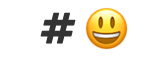
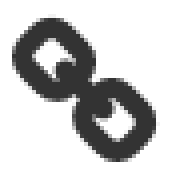
Step 5 - Select "Choose Files" to upload an image or video from your laptop OR you can choose an image from the Media Library

Note : You can add more than 1 image to a post
4.

Select "Schedule" to schedule the post to all selected channels. (Or Save as Draft to come back later and edit/schedule)
5. Ad-Hoc Post is now scheduled.
 If you'd like to create an Ad-Hoc post using a post template, click here.
If you'd like to create an Ad-Hoc post using a post template, click here.Related Articles
Using Post Templates for Social Media Posts
Post Templates give you the ability to create and schedule a campaign based on your chosen theme, such as online ordering or catering. Using Post Templates as Ad-Hoc Posts 1. Select 'Ad-Hoc' on the left Navigation in Senalysis and then select 'Create ...How to create a Social Media Campaign using a Campaign Template from the Shared Library
1. Log in to your Engage Command Center https://admin.spillover.com/ and click on the icon shown below on the left panel to access Senalysis 2. Select “Templates” on the left Navigation in Senalysis and then select “Shared Templates” 3. Select the ...How to create a Social Media Campaign
Social Media Campaigns allow you to group posts together under a Campaign Name. The Campaign may be based on a theme (e.g. Online Ordering Campaign) or duration (e.g. August Campaign) etc. 1. Click on 'Campaigns' and 'New Campaign.' 2. Select your ...Using the Media Library in SENALYSIS
Select "Social Media" in the Engagement Section of the navigation bar to launch SENALYSIS. Then select either create an ad- hoc post or a create a new post in a campaign and you will see the media library at the bottom of the Post modal. I. How to ...How to add your Facebook, Instagram, X and Facebook Ad accounts to SENALYSIS - to view, manage and boost your posts
Go to Accounts Tab in SENALYSIS Click on Social Media in the Engagement section of your navigation to access SENALYSIS Click on "Accounts" on the left Navigation in SENALYSIS and then click on the "Add Account" button Select the social media account ...