Jupico - Application Process and Link
Jupico is our preferred partner in setting up new online payment gateways for merchants. The payment gateway is responsible for securely transmitting payment card data between the online merchant and the payment processor. The Jupico application collects owner and banking details through a secure server.
Jupico Application Process
- Complete the Jupico Payment Gateway Application
- Send a Voided Check to confirm banking details
Jupico Summary of Benefits
- Total Fees: 2.9% + $0.30 per transaction.
- No Monthly Fees, No Gateway Fees, No Termination Fees.
- Simple Online Application. Get started: payments-onboarding.jupico.com/spillover/
- Fully integrated with Spillover Online Ordering for Refunds Processing
Jupico Payment Gateway Application
Step 1. Create An Account
-Open the Application, review the terms and click "Get Started"
-Enter your name and email
-Enter your name and email
-Set up a password for your account
-Check the verification, Check to agree to terms
-Click "Continue"
-Enter your phone number for verification and click "Send SMS" to receive a text verification code.
-Enter the verification code and click "Continue"
Step 2. Complete Your Profile
-Choose "Merchant Type" and complete subsequent Merchant Information page, click "Continue"
*note, it's only required that one owner complete the merchant information page - mark as 100%.
*note the option to Save & Continue any time using the email/password created in step 1.
Step 3. Connect to Bank
-Name your account
-Choose account type
-Enter routing & account numbers
Step 4. Summary
-Confirm Information for business, owner, and bank details
-Check the "Acknowledgement" that info is correct and complete, click "Submit for Approval"
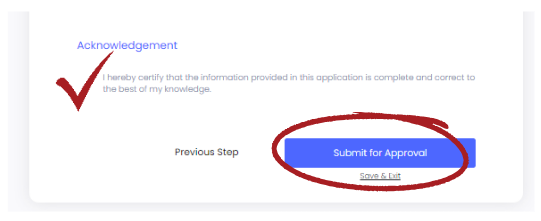
Adding Another Location
- Log into your Jupico account
- Select "Accounts" from menu
- Select "+ New Merchant Account"
- Select "Yes" when prompted if you'd like to create a new account.
- Complete the application and submit, but be cautious as it will duplicate your existing account information so please be sure to verify that information is accurate for this new account.
*note, use the "Doing Business As" label to name the location. For example, if this location is in a different city then use Doing Business As - City Name.
Related Articles
Jupico - Application Process and Link
Jupico is our preferred partner in setting up new online payment gateways for merchants. The payment gateway is responsible for securely transmitting payment card data between the online merchant and the payment processor. The Jupico application ...FAQ - Online Ordering Solution
What options are there for managing orders? There are multiple options for handling orders and many of these options can be used at the same time. E.g., get a text alert or an automated call if a print fails. OrderGuruPro iPad App (with Version 2 of ...Jupiter - Application Process and Link
Summary of benefits Total Fees = 2.9% + $0.30 per transaction No Monthly Fees, No Gateway Fees, No Termination Fees Simple Online Application. Jupiter Application Link : https://onboarding.jupiterhq.com/spillover Fully integrated with Spillover ...Adding Spillover as a Manager to your Google Business to Update your Online Ordering Link
Instructions on how to add Spillover as a Manager to your Google Business Profile to update your Online Ordering Link 1. Log in to your "Google My Business" account and click on "Users" on left hand panel. 2. Click on 'Add Users' 3. Add ...FAQ - Online Ordering Solution
What options are there for managing orders? There are multiple options for handling orders and many of these options can be used at the same time. E.g., get a text alert or an automated call if a print fails. OrderGuruPro iPad App (with Version 2 of ...